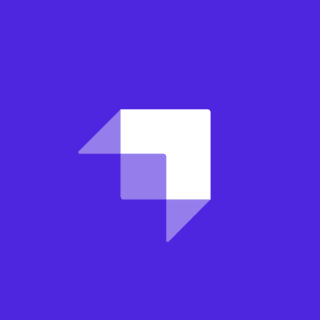This post applies to a previous version of Stackbit.
Please check out our docs for all current web frameworks & content sources that we support.
Tutorial: Adding Stackbit to a Hugo Theme (part 2/2)
This is the second part of a 2 part tutorial on adding Stackbit to an existing Hugo theme. Read Tutorial Part 1
Adding Config & Data Files
In Part 1 we modelled all the markdown files in our theme, but what about data and config files?
Data models can be used to model any .JSON, .YAML and .TOML files located under the dataDir. Depending on your theme and ssg the data might be content for your theme, data for components and also the theme configuration file.
features.json
The tutorial theme https://github.com/stackbithq/uniform-hugo-tutorial has a list of "highlights" on the homepage. They are the boxes that appear at the bottom ie "Free Consultation" etc.
These highlights use a Hugo data file located in data/features.json.
The data file looks like this.
// data/features.json
{
"highlights": [
{
"title": "Free Consultation",
"description": "New clients recieve an obligation free consultation.",
"image": "images/features/noun_branding_1885335.svg"
},
{
"title": "Certified Accountants",
"description": "All members of our team are certified accountants.",
"image": "images/features/noun_The Process_1885341.svg"
},
{
"title": "Tax Compliance",
"description": "We stay up to date on the latest changes to the tax code.",
"image": "images/features/noun_3d modeling_1885342.svg"
}
]
}features.json contains a highlights object, which contains an array of objects. We are going to use a list field type with a nested object field type to model this data.
features:
type: data
label: Features
file: features.json
fields:
- type: list
name: highlights
items:
type: object
label: Highlight
labelField: title
fields:
- type: string
name: title
label: Title
- type: string
name: description
label: Description
- type: image
name: image
label: IconData models follow a very similiar format to page models but importantly they use type: data instead of type: page.
Earlier in the tutorial we set the dataDir to dataDir: exampleSite (at the top of our stackbit.yaml). When we match a data model to the file it's going to be relative to this directory. So in this case we use the matching open file: features.json to match the data file.
contact.yaml
.yaml files are also valid data sources. Here is the data model for data/contact.yaml
contact:
type: data
label: Contact Info
file: contact.yaml
fields:
- type: string
name: email
label: Email
- type: string
name: phone
label: PhoneConfiguration Files
Most ssgs have a configuration file. Stackbit treats config files as normal data models. Here is the data model for the themes config file located at exampleSite/config.yaml.
This code example does not yet include the menus.
config:
type: data
label: Config
file: config.toml
fields:
- type: string
name: title
label: Title
required: true
- type: string
name: baseURL
label: Base URL
description: Hostname (and path) to the root
hidden: true
- type: string
name: languageCode
label: Language Code
hidden: true
- type: string
name: themesDir
label: Themes Directory
hidden: true
- type: string
name: theme
label: Theme Name
hidden: true
- type: object
name: params
label: Params
description: Site parameters
required: true
fields:
- type: string
name: google_analytics_id
label: Google Analytics ID
- type: string
name: google_tag_manager_id
label: Google Tag Manager ID
- type: object
name: logo
label: Params Logo
fields:
- type: image
name: standard
label: Logo Desktop
description: the path of the desktop logo image
required: true
- type: image
name: mobile
label: Logo Mobile
description: the path of the mobile logo image
- type: string
name: alt
label: Logo Alt Text
- type: object
name: homepage_meta_tags
label: Homepage Metatags
fields:
- type: string
name: meta_description
label: meta_description
- type: string
name: meta_og_title
label: meta_og_title
- type: string
name: meta_og_type
label: meta_og_type
- type: string
name: meta_og_url
label: meta_og_url
- type: string
name: meta_og_image
label: meta_og_image
- type: string
name: meta_og_description
label: meta_og_description
- type: string
name: meta_twitter_card
label: meta_twitter_card
- type: string
name: meta_twitter_site
label: meta_twitter_site
- type: string
name: meta_twitter_creator
label: meta_twitter_creatorModelling Hugo Menus
This theme has 2 menus. main and footer which can be viewed in the config.yaml
# exampleSite/config.yaml
...
[menu]
# Main Menu
[[menu.main]]
name = "Services"
url = "/services/"
weight = 1
[[menu.main]]
name = "Team"
url = "/team/"
weight = 2
# Footer Menu
[[menu.footer]]
name = "Home"
url = "/"
weight = 1
[[menu.footer]]
name = "Contact"
url = "/contact/"
weight = 2Here we are going to use a Object Model. Ie a content model of type: object and we are going to reference it using an Object Model Field.
# stackbit.yaml
...
models:
...
site_menus:
type: object # object model
label: Site Menus
fields:
- type: list
name: main
label: Main menu
description: List of items for Main menu
items:
type: site_menu_item
- type: list
name: footer
label: Footer menu
description: List of items for Footer menu
items:
type: site_menu_item
site_menu_item:
type: object
label: Site Menu Item
labelField: name
fields:
- type: string
name: identifier
label: Identifier
- type: string
name: name
label: Title
description: The title of the menu item
required: true
- type: string
name: url
label: URL
description: The URL the menu item links to
required: true
- type: number
name: weight
label: Weight
description: Position for sorting
- type: string
name: parent
label: Parent Menu Identifier
description: The parent of an entry should be the identifier of another entry.We've created 2 object models. "site_menus" is a list of menu objects. It includes Main Menu and Footer Menu, which include an object model reference to "site_menu_items".
"site_menu_items" is a single object, with the 4 fields that are used in a Hugo menu item.
Now in the CMS you can add new top level Menus ie Sidebar Menu, and you can add, edit and delete individual menu items from existing menus.
Finally we need to add a reference to "site_menus" to the data model for config.yaml
# stackbit.yaml
...
models:
...
config:
...
- type: site_menus # references the object model we created in the previous step
name: menu
label: MenusWrapping Up
Now we've modelled both the themes pages and data. The Uniform theme conversion is complete.
Visit https://app.stackbit.com/create and import your theme again.
Documentation
- The full Uniform spec is available in our docs https://docs.stackbit.com/uniform/
- The code for this tutorial is available on our Github https://github.com/stackbithq/uniform-hugo-tutorial This is part 2 of our tutorial on adding Stackbit to an existing Hugo theme. In this tutorial we will model our Hugo themes data and configuration files. We also cover some more advanced model types including Object models and object field models.